개인적으로 리눅스 환경에서 개발하는 것을 선호하는데, 대부분의 프로그램들이 리눅스 서버에서 동작하기도 하며,
많은 오픈 소스들이 리눅스 환경에서 개발되었기 때문이다. 때론, 윈도우에서 가상 머신으로 개발환경을 구축해서 개발을 진행했었는데,
Virtualbox의 용량을 20GB 로 하였지만.. Disk Full 현상을 만나게 되었고, 여유롭게 40GB로 확장하는 방법을 정리해보았다.
용량 확인
[root@server02 cloudera-scm-server]# df -h
Filesystem Size Used Avail Use% Mounted on
/dev/mapper/vg_develop-lv_root
18G 15G 1.4G 92% /
tmpfs 3.9G 72K 3.9G 1% /dev/shm
/dev/sda1 477M 79M 373M 18% /boot
cm_processes 3.9G 12M 3.9G 1% /var/run/cloudera-scm-agent/process
Step1. 가상머신 전원 Off
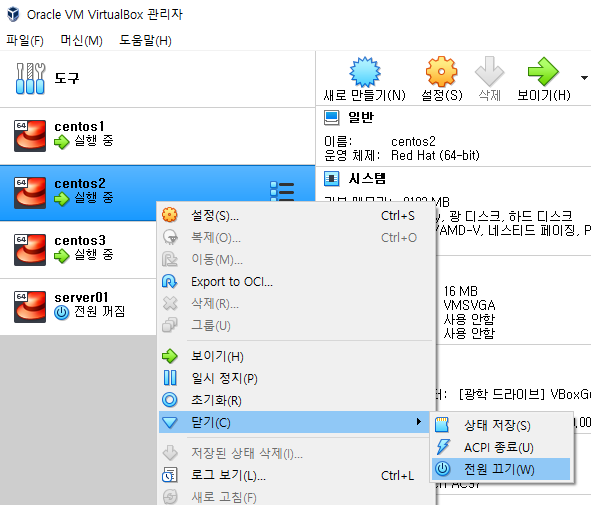
Step2. Windows 명령 프롬프트에서 VirtualBox가 설치 된 폴더로 이동
VirtualBox를 설치할 때 default로 설치하였다면, C:\Program Files\Oracle\VirtualBox 의 경로에 설치 되어 있다.
Step3. 가상 디스크 파일의 크기를 조정하는 명령어를 입력한다.
VBoxManage modifyhd "D:\Disk\VM\centos2\centos2.vdi" --resize 40960
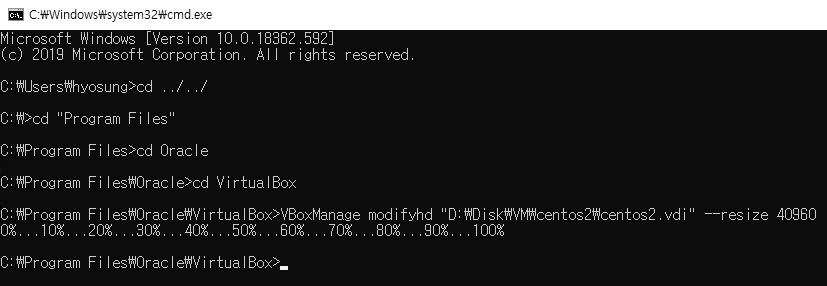
Step4. VirtualBox 실행 후 용량 확인
root@server02 develop]# fdisk -l
Disk /dev/sda: 42.9 GB, 42949672960 bytes
255 heads, 63 sectors/track, 5221 cylinders
Units = cylinders of 16065 * 512 = 8225280 bytes
Sector size (logical/physical): 512 bytes / 512 bytes
I/O size (minimum/optimal): 512 bytes / 512 bytes
Disk identifier: 0x000aab80
Step5. 파티션 설정
[root@server02 develop]# fdisk /dev/sda
WARNING: DOS-compatible mode is deprecated. It's strongly recommended to
switch off the mode (command 'c') and change display units to
sectors (command 'u').
Command (m for help): p
Disk /dev/sda: 42.9 GB, 42949672960 bytes
255 heads, 63 sectors/track, 5221 cylinders
Units = cylinders of 16065 * 512 = 8225280 bytes
Sector size (logical/physical): 512 bytes / 512 bytes
I/O size (minimum/optimal): 512 bytes / 512 bytes
Disk identifier: 0x000aab80
Device Boot Start End Blocks Id System
/dev/sda1 * 1 64 512000 83 Linux
Partition 1 does not end on cylinder boundary.
/dev/sda2 64 2611 20458496 8e Linux LVM
Command (m for help): n
Command action
e extended
p primary partition (1-4)
p
Partition number (1-4): 3
First cylinder (2611-5221, default 2611): 2611
Last cylinder, +cylinders or +size{K,M,G} (2611-5221, default 5221): 5221
Command (m for help): t
Partition number (1-4): 3
Hex code (type L to list codes): 0x8e
Type 0 means free space to many systems
(but not to Linux). Having partitions of
type 0 is probably unwise. You can delete
a partition using the `d' command.
Changed system type of partition 3 to 0 (Empty)
Command (m for help): w
The partition table has been altered!
Calling ioctl() to re-read partition table.
WARNING: Re-reading the partition table failed with error 16: 장치나 자원이 동작 중.
The kernel still uses the old table. The new table will be used at
the next reboot or after you run partprobe(8) or kpartx(8)
Syncing disks.
Step6. 가상머신 OS 재부팅
[root@server02 develop]# reboot
Step7. 새로운 물리 볼륨 생성(볼륨을 sda3으로 생성)
[root@server02 develop]# pvcreate /dev/sda3
Physical volume "/dev/sda3" successfully created
[root@server02 develop]# vgextend vg_develop-ly_root /dev/sda3
Step8. 새 파티션을 볼륨 그룹에 추가
[root@server02 develop]# vgextend vg_develop /dev/sda3
Found duplicate PV xwu1FT418a7uKRvasGd2z8AmJ9JDXWVI: using /dev/sda4 not /dev/sda3
Using duplicate PV /dev/sda4 which is last seen, replacing /dev/sda3
Found duplicate PV xwu1FT418a7uKRvasGd2z8AmJ9JDXWVI: using /dev/sda3 not /dev/sda4
Using duplicate PV /dev/sda3 which is last seen, replacing /dev/sda4
Found duplicate PV xwu1FT418a7uKRvasGd2z8AmJ9JDXWVI: using /dev/sda4 not /dev/sda3
Using duplicate PV /dev/sda4 which is last seen, replacing /dev/sda3
Found duplicate PV xwu1FT418a7uKRvasGd2z8AmJ9JDXWVI: using /dev/sda3 not /dev/sda4
Using duplicate PV /dev/sda3 which is last seen, replacing /dev/sda4
Found duplicate PV xwu1FT418a7uKRvasGd2z8AmJ9JDXWVI: using /dev/sda4 not /dev/sda3
Using duplicate PV /dev/sda4 which is last seen, replacing /dev/sda3
Physical volume "/dev/sda3" successfully created
Volume group "vg_develop" successfully extended
Step9. 파티션 확장
[root@server02 develop]# lvextend -L +19G /dev/mapper/vg_develop-lv_root
Found duplicate PV 3V6e6wnIHbuSgOODKFgVQ1eGV7miy5uC: using /dev/sda4 not /dev/sda3
Using duplicate PV /dev/sda4 which is last seen, replacing /dev/sda3
Size of logical volume vg_develop/lv_root changed from 17.51 GiB (4482 extents) to 36.51 GiB (9346 extents).
Logical volume lv_root successfully resized.
Step10. 파티션 크기 조정
[root@server02 develop]# resize2fs /dev/mapper/vg_develop-lv_root
resize2fs 1.41.12 (17-May-2010)
Filesystem at /dev/mapper/vg_develop-lv_root is mounted on /; on-line resizing required
old desc_blocks = 2, new_desc_blocks = 3
Performing an on-line resize of /dev/mapper/vg_develop-lv_root to 9570304 (4k) blocks.
The filesystem on /dev/mapper/vg_develop-lv_root is now 9570304 blocks long.
Step11. 확인
[root@server02 develop]# df -h
Filesystem Size Used Avail Use% Mounted on
/dev/mapper/vg_develop-lv_root
36G 15G 20G 44% /
tmpfs 3.9G 80K 3.9G 1% /dev/shm
/dev/sda1 477M 79M 373M 18% /boot
cm_processes 3.9G 5.4M 3.9G 1% /var/run/cloudera-scm-agent/process